This is the documentation for Arbor 3.2.4 and earlier.
See Arbor Documentation for the latest documentation.
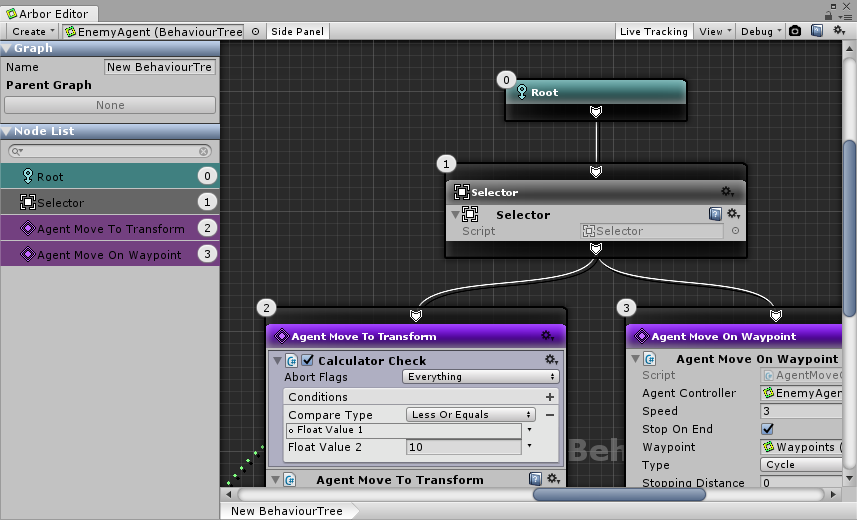
This is a window for editing the node graph.
Contents
Open ArborEditor window
Open Window directly
- Select “Window> Arbor Editor” from the menu
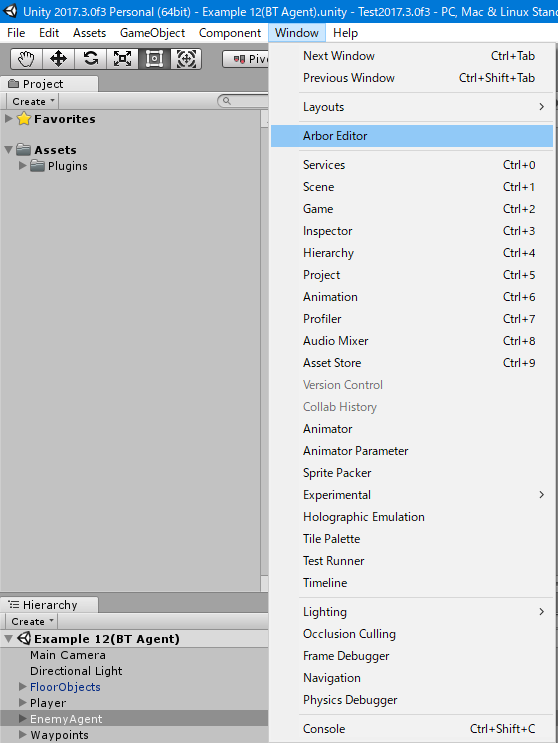
Open from graph
- Select GameObject with graph.
- Click the “Open Editor” button in the Inspector window.
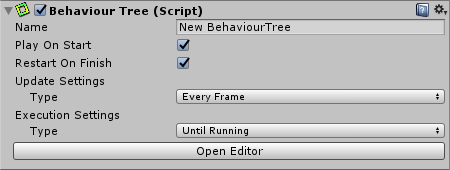
UI description
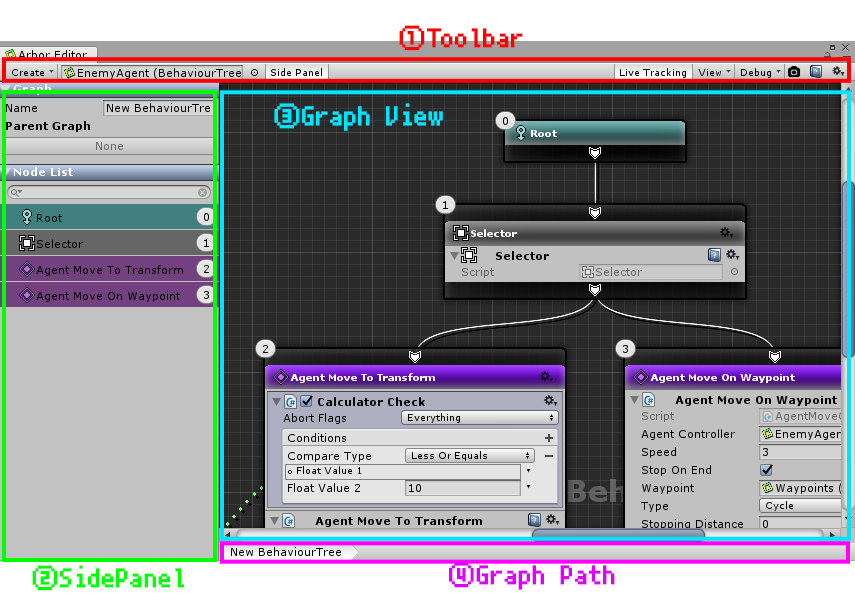
1.Toolbar
“Create” drop down
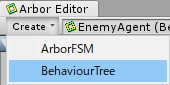
Create a GameObject with the selected graph in the scene.
| Menu | Contents |
|---|---|
| ArborFSM | Create a GameObject with ArborFSM in the scene |
| BehaviourTree | Create a GameObject with BehaviourTree in the scene |
Graph selection field
![]()
This is a field for selecting a graph.
![]()
Switch the display of the side panel.
“Live Tracking” toggle
![]()
Toggle active node tracking during play.
“View” drop down
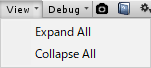
Show menu related to View.
| Menu | Contents |
|---|---|
| Expand All | Expand all collapsed behavior |
| Collapse All | Collapse all deployed behaviors |
“Debug” drop down
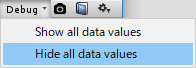
Displays the debug related menu of the graph.
| Menu | Contents |
|---|---|
| Show all data values | Change to show the output values of all data lines to during play |
| Hide all data values | Change to hide the output values of all data lines |
Refer to the manual of each graph for menu items by graph.
![]()
Save the entire graph view in the image.
(Maximum size is up to 16384 x 16384)
![]()
This button will be displayed when a new version is released.
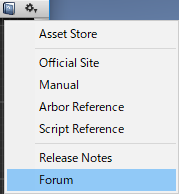
A menu for opening a manual etc. is displayed.
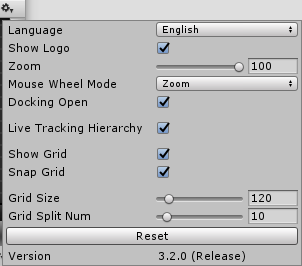
Open the window for setting.
| Item | Contents |
|---|---|
| Language | Select language to display |
| Show Logo | Switch Arbor logo display to graph view |
| Zoom | Setting amount to zoom out |
| Mouse Wheel Mode | Selection of mouse wheel behavior to zoom or scroll |
| Docking Open | Toggle docking when opening ArborEditor window |
| Live Tracking Hierarchy | Switching tracking of graph hierarchy during live tracking |
| Show Grid | Toggle grid display in graph view |
| Snap Grid | Toggle to snap when dragging in graph view |
| Grid Size | Setting the grid width displayed in the graph view |
| Grid Splin Num | Setting the number of split grid sizes |
| Reset | Revert the grid setting to default |
| Version | The version of Arbor you are importing |
2.Side Panel
Graph
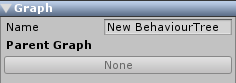
The graph name setting and the switching button of the parent graph and child graph are displayed.
- Name
Graph name edit field - Parent Graph
Button to display the parent graph in the graph view - Children
Button to display child graph in graph view
(Displayed when there is SubStateMachine or SubBehaviourMachine)
Node List
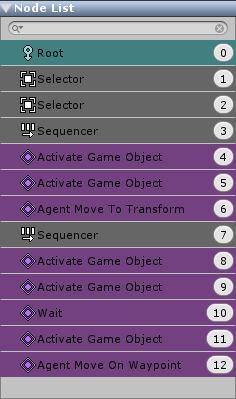
A list of nodes that are placed in the graph.
(Only displayed nodes are nodes involved in graph state)
Method of operation
| Operation | Windows | Mac |
|---|---|---|
| Select | Left mouse button | Left mouse button |
| Additional selection | Deselect | Ctrl + Left mouse button | command ⌘ + Left mouse button |
| Sequential node selection | Shift + Left mouse button | shift ⇧ + Left mouse button |
3.Graph View
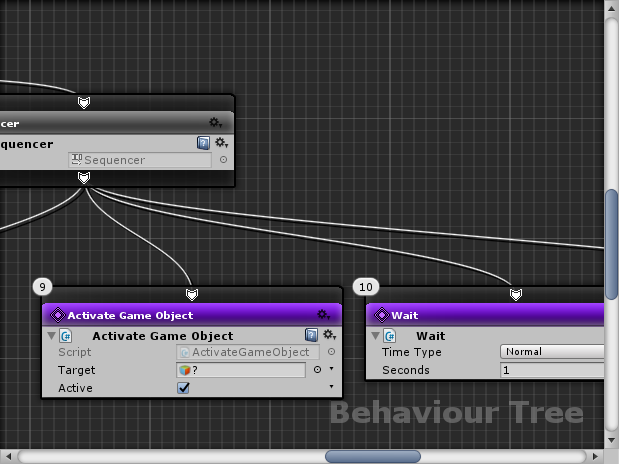
Display node graph.
Method of operation
| Operation | Windows | Mac |
|---|---|---|
| Scroll | Mouse middle button drag | Mouse middle button drag |
| Alt + Mouse left button drag | option ⌥ + Mouse left button drag | |
| Operation with scroll bar | Operation with scroll bar | |
| Wheel scroll (Switch by setting) |
Wheel scroll (Switch by setting) |
|
| Zoom out (Unity2017.3.0 or later) |
Wheel scroll (Switch by setting) |
Wheel scroll (Switch by setting) |
| Alt + Mouse right button drag | option ⌥ + Mouse right button drag | |
| Rectangle selection of nodes | Mouse left button drag | Mouse left button drag |
| Move node | Mouse left button drag on node | Mouse left button drag on node |
| Context menu | Mouse right button click | Mouse right button click |
For details on how to create nodes etc. please refer to the manual of each graph.
Shortcut key
| Operation | Windows | Mac |
|---|---|---|
| Copy node | Ctrl + C key | command ⌘ + C key |
| Cut node | Ctrl + X key | command ⌘ + X key |
| Paste node | Ctrl + V key | command ⌘ + V key |
| Duplicate node | Ctrl + D key | command ⌘ + D key |
| Delete node | Delete key | Delete key |
| Scroll to position of selected node | F key | F key |
| Select all nodes | Ctrl + A key | command ⌘ + A key |
4.Graph Path
![]()
This is the path to the graph currently displayed in the graph view.
